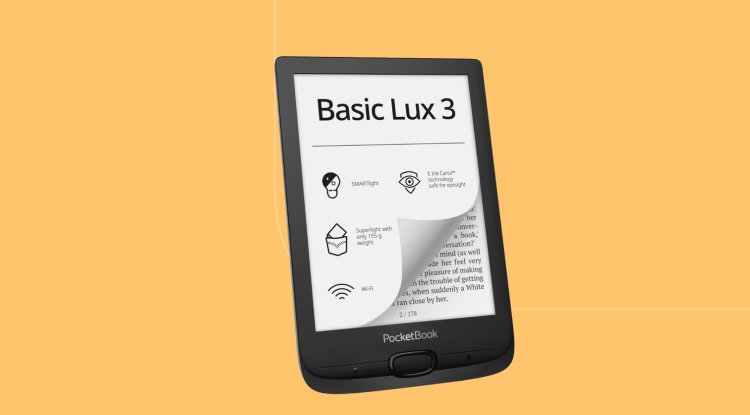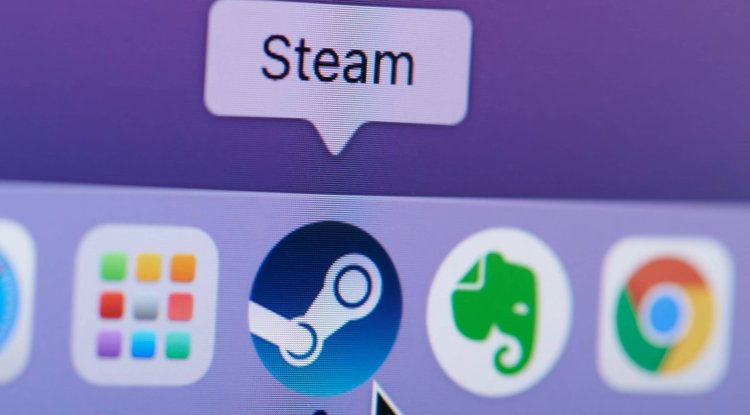Windows 11 & 10: How to activate "God Mode"
Making settings is not always easy under Windows 11 and 10. There is, however, a kind of "God Mode" that allows quick and easy access to over 200 functions of the operating systems.

November 30, 2021 at 6:41 pm by Alexander Ney - Making settings is not always easy under Windows 11 and 10. There is, however, a kind of "God Mode" that allows quick and easy access to over 200 functions of the operating systems. Here we show how it is activated.
Searching for certain setting options can be quite demanding, especially for Windows 11 users. With its introduction, functions from the control panel have migrated to the Settings app again or will be - and that is exactly where the problem lies.
Numerous options have now been hidden in three different places and nothing should change that quickly. Because Microsoft intends to intensify itself in the next year to take care of the performance problems of the still young operating system.
The "God Mode" included in Windows 11 and Windows 10, which allows quick and easy access to over 200 functions, is, therefore, all the more recommended. However, this is activated a little differently than conventional God modes in video games. Below are three-step instructions. Step 1: Create a folder on the desktop
The context menu must first be opened by right-clicking with the mouse. A new folder is created here using the "New" option and the "Folder" sub-option. Step 2: Name the new folder
The magic of it all lies in the naming of the God Mode folder. After it has been created, the cursor is automatically located in the associated name field. If something went wrong, the name can be changed later by right-clicking and the context menu item "Properties". Instead of a common name, the following string must be entered:
GodMode. {ED7BA470-8E54-465E-825C-99712043E01C} 3rd step: Open folder
In the third step, links to more than 200 setting options can be accessed - the "God Mode" folder only needs to be opened. The shortcuts it contains include administration, explorer and network options as well as system settings. Practically everything that Windows users generally need.