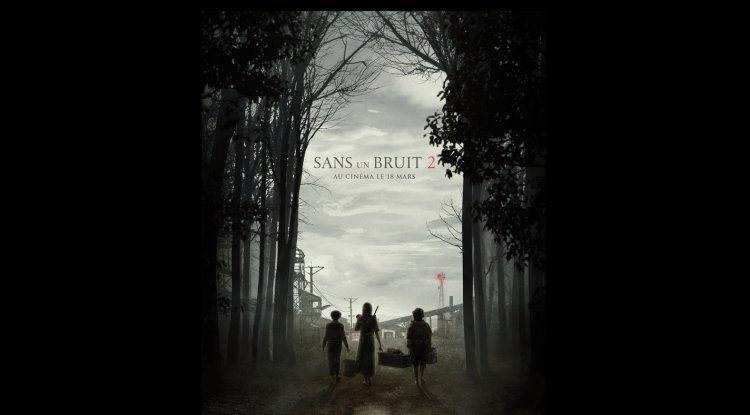Who Is Using Your Accounts And How To Check Who Knows Your Passwords?
As the number of streaming services increases, it's easy to forget who you gave your password to and who uses your accounts, whether it's the most popular Netflix, Amazon Prime, or Spotify. Here's how to check who's using your accounts and how to delete unwanted guests.
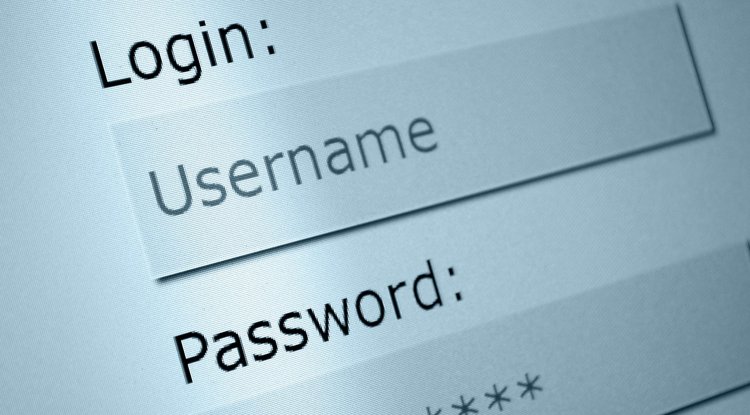
If you have one of the popular streaming services we have listed, there is a good chance that at some point you have shared the passwords with your siblings, relatives, friends, or colleagues. If you have had them for some time, there is a good chance that you are not 100% sure who has your password. It's just that this digital generosity is present in a large number of people, so it shouldn't be surprised when you start receiving messages on your Netflix account that too many people are streaming content simultaneously.
If this is already happening, it's high time you stopped sharing your credentials, either because they are people who aren't that close to you, or because you're paying for something you can't use because too many people know your password. Changing your password is one of the easiest ways to resolve this, but you can always remove some of the users from your account.
Log in to your Netflix account via a browser, open the menu below your image in the upper right corner by positioning the mouse over your image, and select the Account option from the drop-down menu. Then select Recent device streaming activity from the options and you will be presented with a list of all IP addresses from which someone used your Netflix account, sorted by devices from which it was accessed. This way you can check if you have any suspicious activities. If you return to the Accounts page, you can select the Sign out of all devices option to force logout from all devices except the one you are currently accessing. Of course, if you see the same message again that there are a lot of people using your account because they remembered your password, you can always change the password via the Change Password option in the Account menu.
If you are using Netflix on an Android or iOS phone, click on your thumbnail at the top right, and then select the Accounts option that will take you to the settings browser.
Go to the Prime Video web page from the browser, click on the menu arrow next to the name at the top right, select Account & Settings, and Your Devices, to see all the devices on which the Prime Video application works. If you see a device that should not belong on the list, you have the Deregister option on the right. Please note that this page does not record logging through the browser, but in the Watch History section you can see the last viewed content and conclude based on that if someone else is using your account. To change the password, simply go to Your Account in Account & Settings and click on the button on the right - Edit on Amazon. After that, simply click on the Edit button next to your password and change it.
On your mobile device, click on My Stuff in the lower right corner, then on the gear in the upper right, and then on Registered Devices. This option takes you to a list of registered devices with the familiar Deregister button.
Open the Spotify.com page, click the Profile button in the upper right corner, and then the Account option. The Account page automatically opens the Account Overview, at the bottom of which is the Sign out Everywhere option that does just that - it logs you out of all devices.
The Change Password option on the left allows you to change the password. This way you will also log out of all other users from your account.
By: Nitza - Gossip Whispers