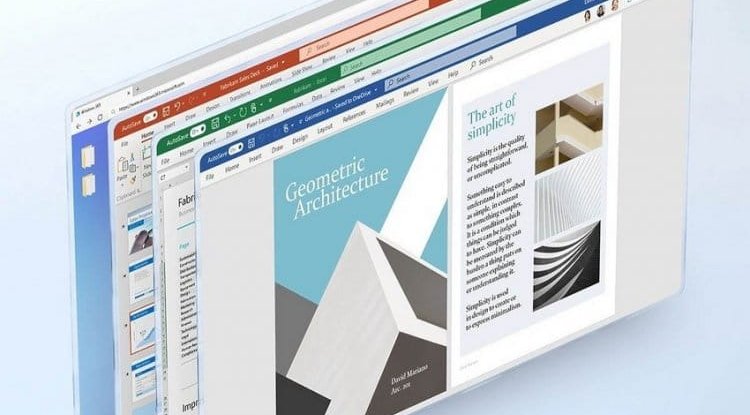Alienware X15 R1 Review: Thin and powerful
Intel Core processor, an RTX 3080 graphics card and 32 GB of DDR4 memory. 15.6″ diagonal screen and a 1TB capacity SSD, refresh rate of 240 Hz.

Alienware X15 R1 gaming laptop in 15-inch format, but which has some under the hood. Indeed, there is an eleventh generation Intel Core processor, an RTX 3080 graphics card and 32 GB of DDR4 memory. 15.6″ diagonal screen and a 1TB capacity SSD. Alienware X15 R1 laptop review, summary
It is therefore the first laptop test of the year that we publish here with the Alienware X15 R1. Again, with Alienware, we’re on a relatively high-end computer. Sure enough, in the bowels of the beast is an Intel Core i7-11800H processor (8 cores and 16 threads at a base frequency of 2.3 GHz and 4.6 GHz with Thermal Velocity Boost), a powerful NVIDIA GeForce graphics card RTX 3080 equipped with 8 GB of GDDR6 and 32 GB of DDR4 memory clocked at 3200 MHz.
For storage, Dell installed a 512 GB Micron 2300 SSD. Display is via a 15.6" screen with a QHD definition (2560 x 1440 pixels) and a refresh rate of 240 Hz. The operating system supplied with the machine is Windows 11. The Alienware X15 R1 measures 359.7 mm wide, 277.25 mm deep and 15.9 mm high and weighs 2.36 kg. Packaging
The Alienware X15 R1 comes in a relatively standard box. It is black in color without any mention referring to the brand of the product. The only thing to identify what’s inside is a label on one side identifying the sender, namely DELL. Inside is therefore a box containing the computer and below a compartment where the power supply is located. At first glance, we were quite surprised by this choice and not really thrilled. It is once the box is opened that the magic happens.
Inside, a white box with a black cartridge in the center with the brand logo, namely the famous Alien head. We can really talk about a box since the opening system looks like a jewelry box. Indeed, to open it you have to deploy the two parts of the box to finally discover the precious. But before talking about the computer, let’s describe what its case looks like. The set is white in color and uses the packaging we know from the brand. In the watermark, we find an exploded diagram representing the bowels of the computer. On one side, we find the name ALIENWARE written in silver letters on a black background. The packaging is really classy and pleasant to look at and even to touch.
Now let’s open the box. It is therefore sufficient to separate the two halves to discover the computer. It is placed in the center of the box. Not much more to say for this part. Under the computer, however, there is a black pocket in which there is a quick start guide and warranty information. Appearance: Alienware X15 R1
Let’s now discover this precious laptop. The Alienware is available in the color: white (Lunar Light). The interior of the computer, however, is black in color. On the hood is the brand logo which is none other than an alien head. It is backlit and controllable by the Alienware Command Center software. At the bottom right of the cover is the inscription “15” always to remind the series to which this laptop belongs.
Now that we have discovered our alien’s dress, let’s move on to his innards. When the hood is opened, we find the usual design of the brand. No change of scenery and somewhere, it’s pleasant. The keyboard has 86 matte black keys. The keys are of good size and ideally placed. Writing is particularly easy on this keyboard. However, we can regret not having a numeric keypad. But this is not necessarily a negative point, especially since we are on a PC gamer. Indeed, a numeric keypad would take up too much space and encroach on the keyboard. The power button is none other than an alien head at the top right of the keyboard. Above the keyboard is a honeycomb-shaped ventilation grille. It is here that the fresh outside air enters the bowels of the beast to cool it. The touchpad is below the keyboard. The texture is very pleasant and soft to the touch. We may regret not having physical keys to imitate the left and right-click of a classic mouse. That said, the entire keyboard part is very pleasant to use. Not as nice, it is backlit and lights up when touched. During the entire period of our test and the writing of this one, we did not encounter any difficulty or problem.
Now let’s go to the screen. For the design, nothing very particular. We will spend more time on the characteristics of the panel on the dedicated test page. However, we can say that this screen is surrounded by a black color frame. On the bottom part, takes place the name of the brand is in silver letters. On the top of the frame is the webcam. We can now examine the right, back and left edges of this Alienware. The left side looks like this:
- A power port
- A ventilation grid
- The rear part is composed as follows:
- One HDMI 2.1 port
- One USB-C Gen 2 port with Power Delivery (5V/3A)
- A microSD port
- One Thunderbolt 4 Type-C/USB 3.2 Gen 2 port with Power Delivery (5V/3A)
- One USB-A 3.2 Gen 1 port with PowerShare
- Two ventilation grilles
- A jack socket
- A ventilation grid
Now let’s go below this computer. There are two plastic pads to prevent the computer from slipping and moving during use. This also allows fresh air to circulate which will be sucked in from below, a suction that is done via the bee-shaped vents located where the computer is the most elevated.
Now let’s tackle the guts of our Alienware X15 R1. But before dissecting it, you have to prepare the area and make sure you have all the necessary tools nearby. Indeed, dismantling a laptop is never a trivial operation. We can only suggest that you call in a professional if you don’t feel capable of doing so. If, on the contrary, you want to carry out the operation, plan space, time, tools and above all a space in which no child, cat, or any other living being could come and mess with the hardware.
To remove the bottom cover, all you need is a precision screwdriver with a Phillips tip. There are a total of eight screws to unscrew. Once the screws are unscrewed, just lift the cover. A fairly simple operation, but to be carried out gently in order to be sure not to deform the bonnet.
As always with Alienware, the finishes are impeccable. In the center, we find the blue motherboard. The brand logo sits proudly on it. Above the alien head is the location of the processor as well as the graphics processor. To cool all these pretty people, there are four fans. We find the two slots for the SSDs, one of which is occupied by the Micron SSD that we will test a little later in the test. Next to it is the Killer 1675x network card. Finally, there is the battery which takes up almost the entire width of the laptop. There is just enough space left for the two speakers. Once again, the integration of the components is really perfect. Nothing protrudes, no wire risks being damaged when opening the computer. Unfortunately, this is not necessarily the case with all brands. Of course, mounting an additional SSD is child’s play. Just position it in its location and lock it with the screw provided. However, we do not have direct access to RAM.
We have an 87 Whr lithium-ion battery and to keep the beast powered up, a 240-watt power supply. The charger is relatively modest in size. This is very practical because it allows you to transport it quite easily. Alienware command center software
The Alienware Command Center software will serve as the control center for the Alienware X15 R1 computer. It allows to activate and give profile information of activated hardware, create overclocking profiles and create RGB backlight themes. When you open the software, you find yourself on the “Home” tab.