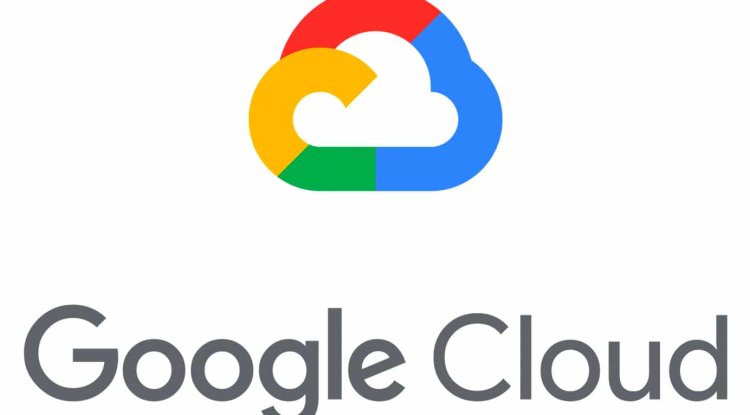Secret option on Samsung smartphones
When you turn this option on, when playing videos, the phone will automatically increase the brightness and turn on the vivid display...
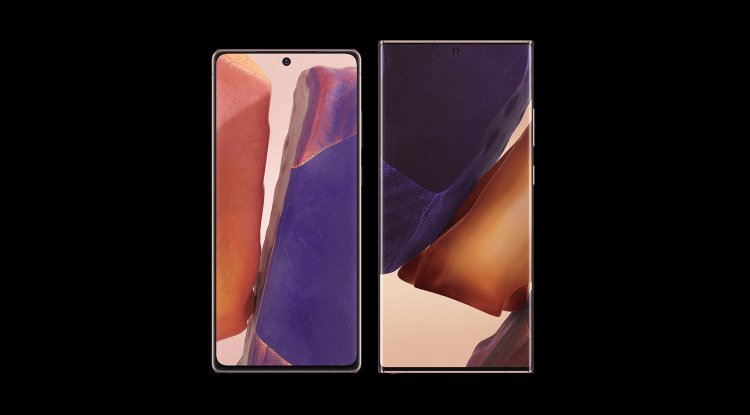
Without exaggeration, Samsung may have the most beautiful screens on smartphones, which is best seen when watching videos on them. There is a hidden option in the settings of all Samsung Galaxy phones that makes each video look more attractive.
What makes Samsung screens one of the best in the world is the panel technology behind the screens that Samsung calls Super AMOLED. It is a special version of OLED screens that are made for Samsung phones and that offer an attractive, saturated color display and one of the darkest black colors you can see on the phone. See the differences between AMOLED and IPS screens: Video Enhancer
To take full advantage of these screens you need to take advantage of a built-in option called Video Enhancer. On newer Galaxy series phones, this option has been renamed “Video Brightness”, which tells more precisely what it’s really about.
When you turn this option on, when playing videos, the phone will automatically increase the brightness and turn on the vivid display, which means that the colors will look more attractive and the shots more similar to HDR versions. Samsung has also tried to provide separate settings for this option for all applications that can play videos, so you can choose for example whether you want to activate it on Netflix, YouTube, TikTok or VLC. How to Activate a Video Enhancer
You need to enter the phone settings, either via the notification menu or some other shortcut. So, drag the notification menu and click on the gear in the upper right corner or choose another shortcut. You need to scroll through the menu until you find an option called Advanced Features. Click on it and in the new window find the option called “Video Enhancer” or “Video Brightness”.
By default, Video Brightness is set to “Normal”, and when you switch it to “Bright” you will see a list of applications for which you can set this option separately. As soon as you switch to Bright, all applications will be selected, and it is a warm recommendation to look at how everything looks, at least in the applications you use the most, and then activate/deactivate this option as desired.
And that is it. When you play the video, you notice that the screen automatically increases the brightness and that the colors are a little more saturated when using the selected applications. Of course, this is just one of the many options you can use to personalize your Samsung and other phone experience.