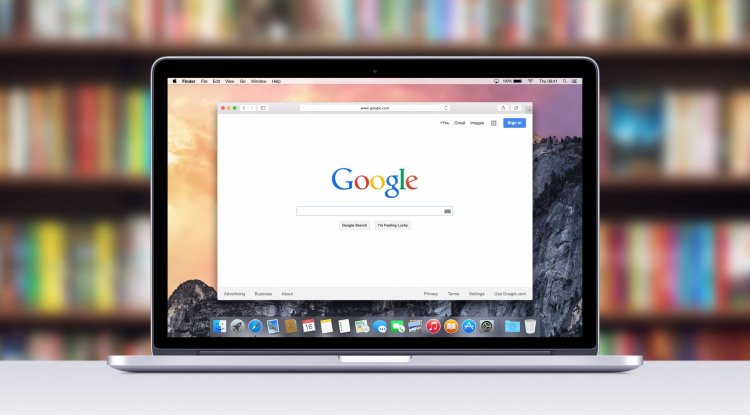Every search you make and every YouTube video you watch is tracked by Google.
Google Maps records wherever you go, the route you use, and how long you stay, whether you have an iPhone or Android. It can be amazing and maybe a little disturbing to look at everything Google knows about you. Google's tracking has caught the attention of public prosecutors from Indiana, Texas, Washington, and Washington, DC. They state that the search giant is preventing people from blocking their location and accusing the company of deceiving users and violating their privacy.
Since 2019, Google has changed the way your location is collected and the options you have in control. These include auto-delete controls, which allow people to automatically delete their location data, and an anonymous mode in Google Maps, which allows you to search and get directions without Google storing that information. This text can help you find the right balance between your privacy and the Google services you rely on by choosing settings that restrict Google's access to your information - without compromising your experience. Chances are good that Google knows your name, your face, your birthday, your gender, other email addresses you use, your password, and your phone number. Some of this is listed as public information.
See what Google shares about you:
Open a browser window and go to your Google Account page.Enter your Google username.From the menu bar, select Personal info and view information. Change or delete your photo, name, birthday, password...If you want to see what your information is publicly available, scroll to the bottom and select GO to About me.On this page, each row is marked with either a people icon (visible to everyone), an office building icon (visible only to your organization) or a padlock icon (visible only to you).
View Google's records of your online activities
If you want to see the parent database that Google has about you, follow these steps to find, view, delete, or set it to be automatically deleted after a certain period of time. If your goal is to gain more control over your data, but you still want Google services like search and Google Maps to personalize your results, we recommend setting your data to automatic deletion after three months.
For most of the everyday things you do with Google, you won’t even notice the difference.
Log in to your Google Account and select Data & Privacy on the navigation bar.To see a list of all your Google activity activity, go to History Settings and select Web & App Activity. It records all your Google searches, YouTube browsing history, Google Assistant commands, and other interactions with Google apps and services.To turn it off completely, slide the switch to the off position. But beware - changing this setting will most likely make all Google Assistant devices you use, including Google Home and Google Nest smart speakers and screens, virtually unusable.If you want Google to stop tracking only your Chrome browser history and activity from sites you sign in to with your Google Account, uncheck the first box. If you don't want Google to keep audio recordings of your interactions with Google Now, clear the checkbox in the second checkbox. Otherwise, go to step 5.To set Google to automatically delete this type of data either never or every three or 18 months, select Auto-delete and choose the time frame that works best for you. Google will immediately delete all current data older than the time frame you specify.When you select the auto-delete setting, a pop-up window will appear asking you to confirm. Select Delete or Confirm.Then select Manage Activity. This page shows all the information Google has collected about you from the activities mentioned in the previous steps, sorted by date, up to the day you created your account or last cleared this list.To delete specific days, select the trash can icon to the right of the day, then select Got it. To get more specific details or delete individual items, select the three-dot icon next to the item, then select Details or Delete.If you'd rather manually delete part or all of your history, select the three-dot icon to the right of the search bar at the top of the page and select Delete activity by, then select Last hour, Last day, All time, or Custom range.To make sure your new settings are accepted, go back to the Manage Activity and make sure everything that is left there only goes back three or 18 months that you chose.
Access Google's location history records
If you're signed in to Google Maps on your mobile device, Google tracks your every move.
Access, manage, and delete Google location data:
Log in to your Google Account and select Data & Privacy on the navigation bar.To see a list of all your Google location data, go to History Settins and select Location History.If you want Google to stop tracking your location, turn off the switch on this page.To set Google to automatically delete this type of data never or every three or 18 months, select Auto-delete and then choose the time frame that works best for you. Google will delete all current data older than the time frame you specify.When you select the auto-delete setting, a pop-up window will appear asking you to confirm.Then click on Manage Hstory. This page displays all the location information Google has collected about you as a timeline and map, including places you've visited and the route you took there and back, as well as the frequency and dates of your visits.To permanently delete all location history, click on the Recycle Bin icon in the lower right corner and select Delete Location History when prompted. To delete individual trips, select a point on the map or timeline bar, then on the next page, click the trash can icon next to the travel date you want to delete.To make sure your location data is really gone, go back to History Setting, then after Manage History, make sure the timeline in the upper left corner is empty and there are no points on the map that point to your previous locations.
Manage your search and viewing history on YouTube
Of all the personal information that Google tracks, your YouTube search and browsing history are probably the most innocuous. Not only that, allowing Google to track your YouTube history can have the most obvious benefit for you - it helps YouTube understand what videos you like so it can offer more content to enjoy. Here's how to view your YouTube history and, if you wish, how to delete it, either manually or at intervals of three or 18 months.
Log in to your Google Account and select Data & Privacy on the navigation bar.To see a list of all your YouTube data recorded by Google, scroll to History Settins and select YouTube iHistory.If you want Google to completely stop tracking your YouTube search and browsing history, turn off the switch on this page. To prevent Google from tracking only the videos you watch or only your searches, uncheck the appropriate box.To set Google to automatically delete your YouTube data, select Auto-delete and choose the time frame that works best for you. Google will delete all current data older than the time frame you specify.When you select the auto-delete setting, a pop-up window will appear asking you to confirm.Then click on Manage History. (Every search you make and every video you watch is in here).To delete specific days, select the trash can icon to the right of the day, then select Got it. To get more specific details or delete individual items, select the three-dot icon and then select Delete or Details.If you'd rather manually delete part or all of your history, select the three-dot icon to the right of the search bar at the top of the page and select Delete activity by, then select either Last hour, Last day, All time, or Custom range.
Another important thing about your privacy - just because you've set Google not to track your online or offline activity doesn't mean you've completely closed your data to Google. Google has recognized that it can track your physical location even if you turn off location services using information collected from Wi-Fi and other wireless signals near your phone. Also, just like Facebook has been doing for years, Google can track you even when you’re not logged in. The point is that it is ultimately up to you to protect yourself from invasive data tracking practices.