Why is Facebook Business Manager useful tool?
Facebook Business Manager is a free tool developed by Meta (Facebook) to allow companies and agencies to easily manage their pages...
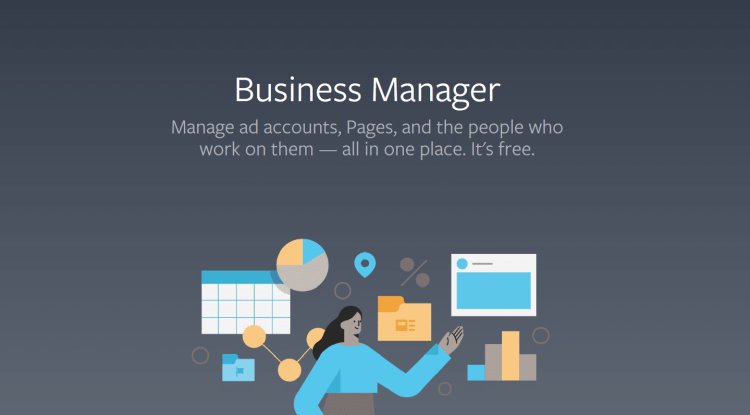
Meta platforms are an indispensable advertising channel for many companies and organizations, primarily because of the data Facebook has about its users, which allows advertisers to target customers to whom they want to communicate their products or services. That is an already known story.
However, advertisers and media buyers are often lost in novelties and technical terms. Both due to frequent changes in the system and interface, and because of the constant introduction of new tools. Over time, this has made Meta advertising system robust and not always friendly to beginners. Therefore, the aim of this article is to describe Meta’s advertising tools in a simple way. Starting with the umbrella - Business Manager and others united in that system. What is Facebook Business Manager?
Facebook Business Manager is a free tool developed by Meta (Facebook) to allow companies and agencies to easily manage their pages, advertising accounts, catalogs and pixels, safe and in one place. The opening process is very simple, but it is important that it is set by the right person. Facebook recommends that the primary administrator of Facebook activities be in charge of setting up Business Manager, and if it’s you, you can create it here.
After opening and entering the basic information about the company that Business Manager will represent, Business Manager can connect with Ad Accounts, Facebook pages or employees of the company (each employee is assigned a role that binds specific powers).
When you access Business Manager and select “All Tools” - you will notice that Business Manager includes many useful tools and segments divided into segments. Business management
Account Quality - Have you ever experienced an ad, campaign, or account blocker on Facebook? If so - you are not the only one. That is why Account Quality is a central place to monitor compliance with advertising policies on Meta platforms. In case, for example, you have some kind of blockade - Account Quality is a place where you can find out more about the type of restriction you have and report it for reconsideration.
Apps - set and manage settings for applications in your company.
Billing - check all Facebook payments in one place.
Business settings - takes you to the menu described in more detail below, here you can manage the asset of your Business Manager.
Business Suite - the dream of every community manager; a tool that allows you to manage your Facebook, Instagram and Messenger accounts in one place. Ideal for managing pages and communicating with the fan base and followers. You can access it here.
Events Manager - is one of the most powerful tools within Facebook Business Manager. You can set up event tracking via your website (Pixel or Conversion API), application or implement integration with one of the partner platforms. Through the Events Setup Tool, you can set events that suit you on your website without programming, and also test whether these events are recorded correctly on Facebook.
Invoices - when you are asked by the accounting specification for spending on an Ad account - you can get it out manually here.
Media Library - You can create Media Library folders to store photos or videos, which you can also share with your collaborators.
Partner Center - is intended for media agencies and Meta partners.
Store Locations - If you have several places to sell or do business (such as shops or restaurants), you can enter these locations here to encourage potential customers to visit their nearest store. Advertising
Ad Account Settings - Easily navigate the key settings of your advertising account (billing, people and permissions, and partners).
Ad Limits per - the initial limit for the number of active ads per Facebook page is 250. In 99% of cases, this is more than enough, except in specific cases, primarily in companies focused on e-commerce.
Ads Manager - There is frequent discussion about comparing boost posts and advertising through Ads Manager. While these discussions shouldn’t be, Ads Manager allows you to create campaigns through an intuitive interface and use the best of Meta’s advertising system.
Audiences - reach the people who matter to you! You can create Custom Audiences, Lookalike Audiences or Core (Saved) Audiences through Meta’s audience selection options. You can easily include audiences you create through Audiences Manager later when creating campaigns in Ads Manager.
Automated Rules - When you create rules in Ads Manager, they automatically check your campaigns, ad sets, or ads and update or notify you of certain changes. You can find out more about them here.
Creative Hub - here you can create mockups of ads and share them with colleagues to view them just as they were once published. Analytics and reporting
Audience Insights - this is actually the “Insights” segment within the Business Suite. View insights into the audiences and performance of your Facebook and Instagram pages.
Brand Collabs Manager - allows advertisers to better connect with content creators and publish content on their behalf. Also, this tool provides advertisers with a much better insight into performance figures. Find out more here.
Creative Reporting - allows you to view the most important metrics according to the creative used. It is part of Ads Manager and provides very clear insights into ad performance according to the metrics you choose.
Experiments - within this segment of Business Manager you can run an A / B test or Brand Lift study. Sales of products and services
Commerce Manager - for those involved in online sales. Facebook stores and catalogs can be created within this tool. How to manage Business Manager functionalities?
After a brief description of the tools offered by Facebook Business Manager, it is important to mention Business Settings, one of its most important segments. Through this interface, users can manage all the functionalities of Business Manager, and some of them include... USERS
People: A segment that allows you to manage accounts that have access to your Business Manager with different user rights (Employee Access, Admin Access, Editor)
Partners: In case you have external partners, you can add them here (social media agency or media leasing agency). ACCOUNTS
Pages: Displays all pages that are part of your Business Manager. You can add new pages or request access to existing ones. You can also assign different authorities to users who are already part of your Business Manager.
Ad Accounts: Here you manage your advertising accounts, you can grant authority to individuals or link external partners to your advertising accounts.
Instagram Pages: Displays all Instagram profiles that are part of your Business Manager and allows you to give individuals account management authority. DATA SOURCES
Catalogs - If you have a catalog created, you can use this tool to link it to your advertising account.
Pixels - You can easily link your Pixel to your Ad Account and assign the appropriate level of authority.
Finally, it is crucial to emphasize that the possibilities and tools offered by Facebook Business Manager are best learned through work and research within the system. There are many resources available, both from Meta and third parties that can teach you more about how to take full advantage of the opportunities that are offered to you through an interesting and educational approach.





































